Help Docs
Managing Users
Do you need help controlling who can access and make changes to the backend of your website?
Add an Administrator to Your Website
Does a new team member need to edit the website?
IMPORTANT: DO NOT delete past users. Instead deactivate them.
Remove an Administrator from Your Website
If you need to remove someone’s Administrator access, DO NOT DELETE THEM. Deleting a user can affect content they created or edited. You can bar them from accessing the site by disabling them instead.
1. Select Users from the Control Panel and find the correct User.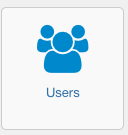
2. Deselect Enabled. Disabling the user ensures that they can no longer log into the backend of your website and make changes.