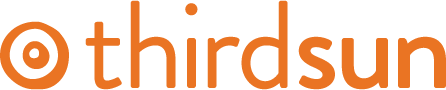Managing Staff Pages
Note: These instructions are general and apply to many Staff, Team, and Board Member type pages that you may have on your website. Not all instructions may apply to your situation. Oftentimes it can be easiest to duplicate an existing staff item to maintain the formatting — just swap out the title, bio, image, etc. to keep the same formatting.
To keep staff pages easier to manage and display, each person has their own K2 Item within the staff category. You’ll want to have their name, title, bio, and image (if applicable).
- Navigate to All Items from your Control Panel/Dashboard. Select the appropriate Category, i.e. Staff, Board, Our Team, etc.
- Select “New” in the upper left corner.
- The item's title is the person's name.
- In the content area of the item put the job title and then click the “Read More” icon (this creates a split between the title and the bio for the central landing page). Make sure their title is in the correct heading, (usually Heading 4) to maintain consistency on the site. After the Read More add in their bio, if applicable.
- If your staff pages have images, go to the image tab and upload a new image. You may need to crop your staff images before uploading to match the style and proportions of existing items.
- Save and close.
To remove a staff member, simply unpublish their item.
To rearrange the order of how staff members display follow the instructions found here.
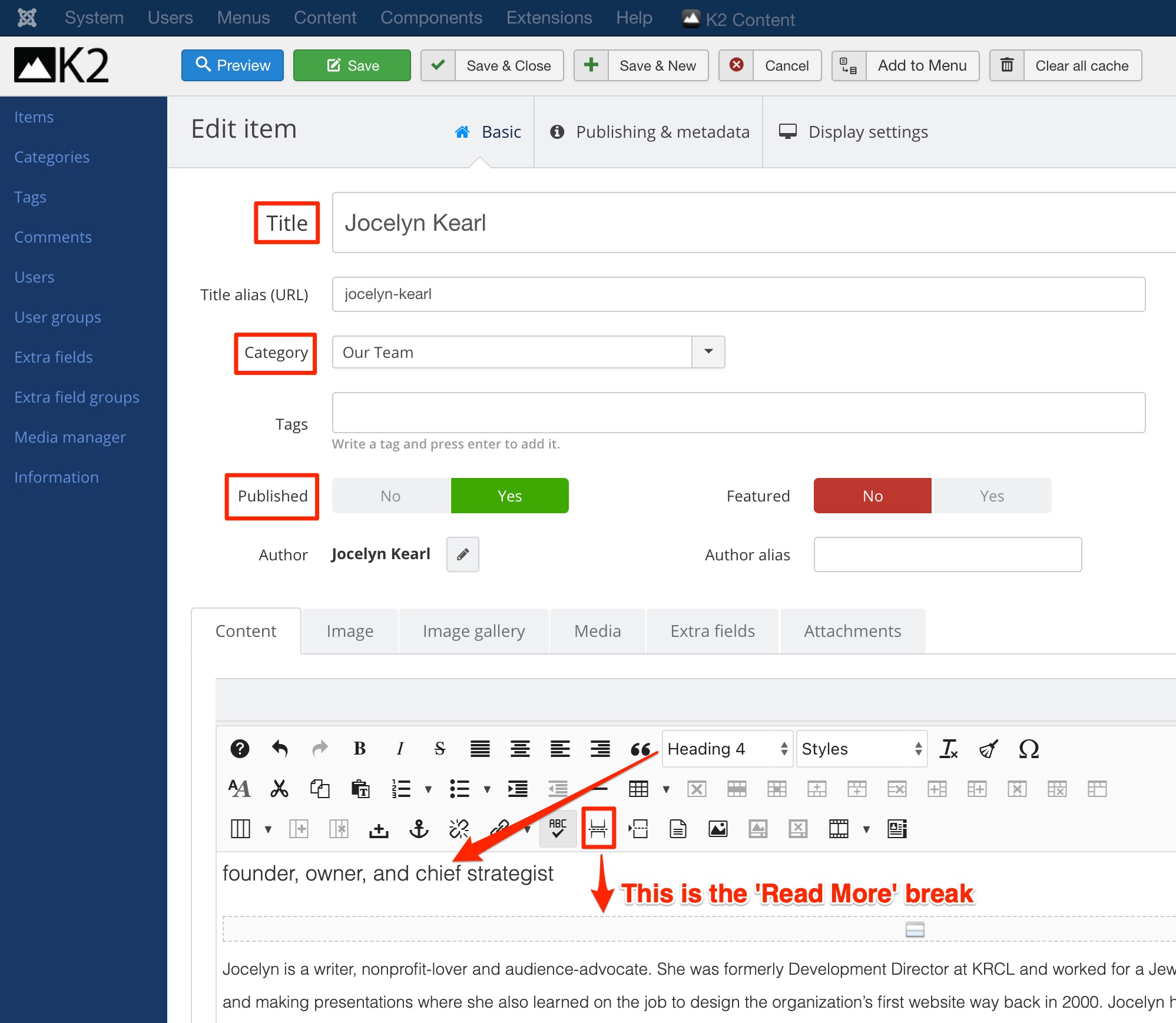
#731072 views