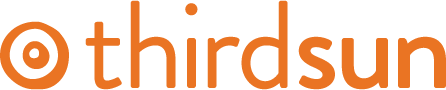Create a Custom Field
Is there something specific you need to ask your registrants that isn't in a current field?
You can create new fields and assign them to a whole Category or you can specify their use for only certain Events.
1. From the Event Booking dashboard, select Custom Fields.
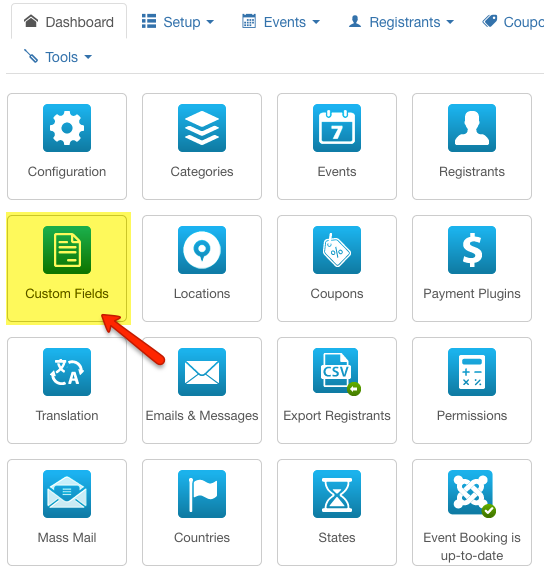
2. From the fields list you can see which are the core fields, you can filter to see fields for specific event, and you can see whether the field is Required and Published. If you'd like to create a new field, select New.
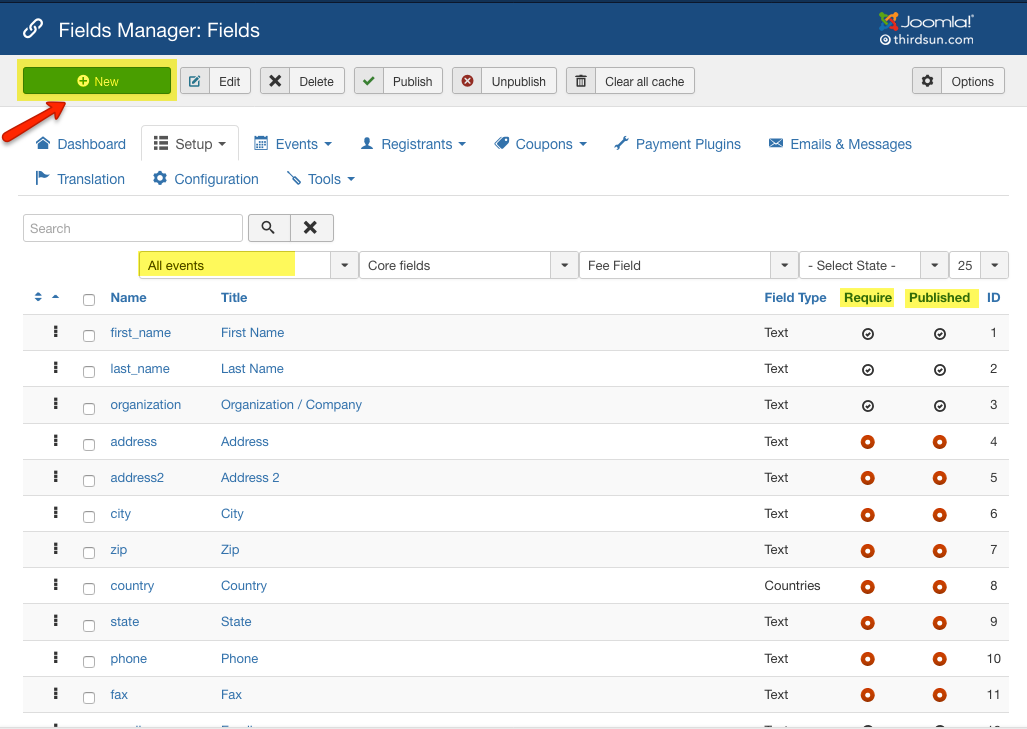
3. To create your needed field, address the following:
Field Assignment - Do you want this field to appear in every event, a Category of Events or a specific event?
Name - This is for backend reference.
Title - This is what the user sees.
Required - Whether you want to have this field required or not.
Published - Whether you want to have this field to published or not.
Field Type - You can chose from various options on the dropdown.
Fee Field - Select yes if this field is associated for a fee the user will need to pay before completing the registration.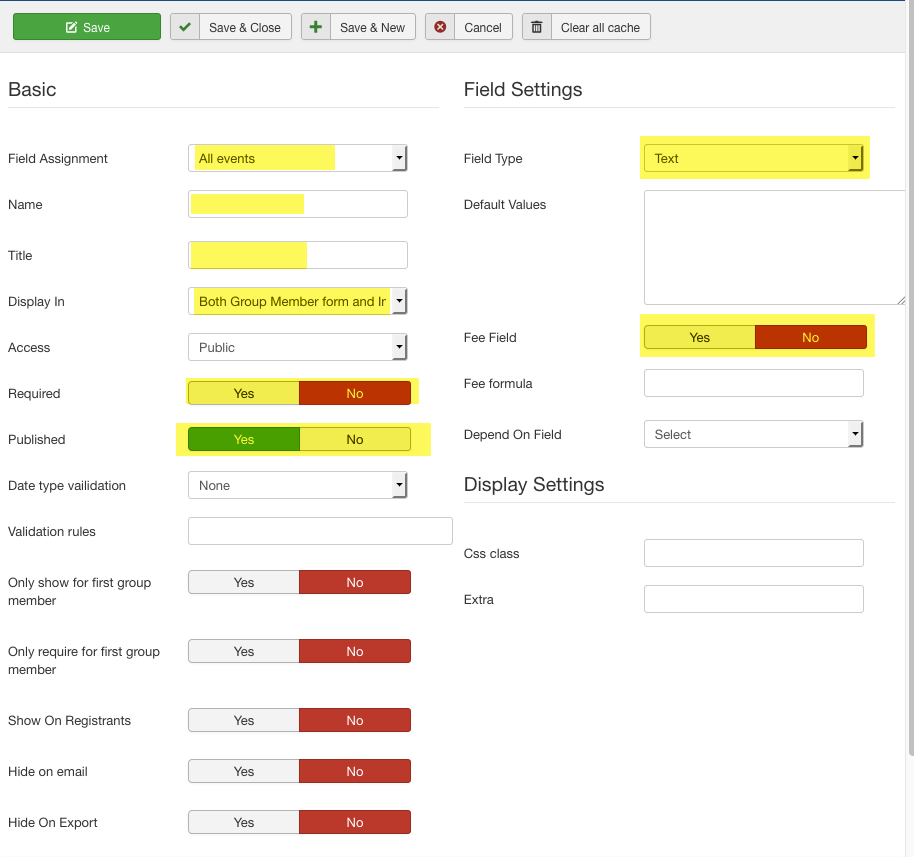
5. Save as you edit. Save & Close when you are finished. Your new field should appear on the form or forms you assigned it to.
#441034 views