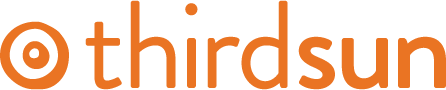Adding a New Item
Step 1:
Navigate to K2 > Items via top menu or navigate to Items from your Control Panel
- Once you are in the “Items” area, you will see a list of existing items.
- Create a new K2 Item by clicking “+ New” green button in the top right.
Step 2: Give your new K2 Item a good Title.
Step 3: Assign it to the proper Category according to your site’s organization. The “Title alias” will auto-complete when you save. If you change the title, delete the tile alias so it automatically updates.
Step 4: Create your text in the window either by pasting from a document or typing directly in the window. For headings, stay consistent with other formatting on your site and start with larger headings and move to smaller for subheadings. You'll usually begin with “Heading 2” or “Heading 3”.
REMEMBER: Always click Save/Save & Close for your changes (click Cancel if you do not want your changes to take effect). Please note that if you delete or unpublish a K2 item connected to a Menu item, you will need to reassign that Menu item to a published item or retire it.
#11276 views