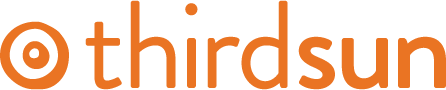Add a PDF or Document
1. To insert a document for users to download (pdf, doc, xls, jpg) into your K2 Item, write an intelligible user-friendly phrase (i.e. Download the application) and highlight.
2. Click on the Insert/Edit File icon.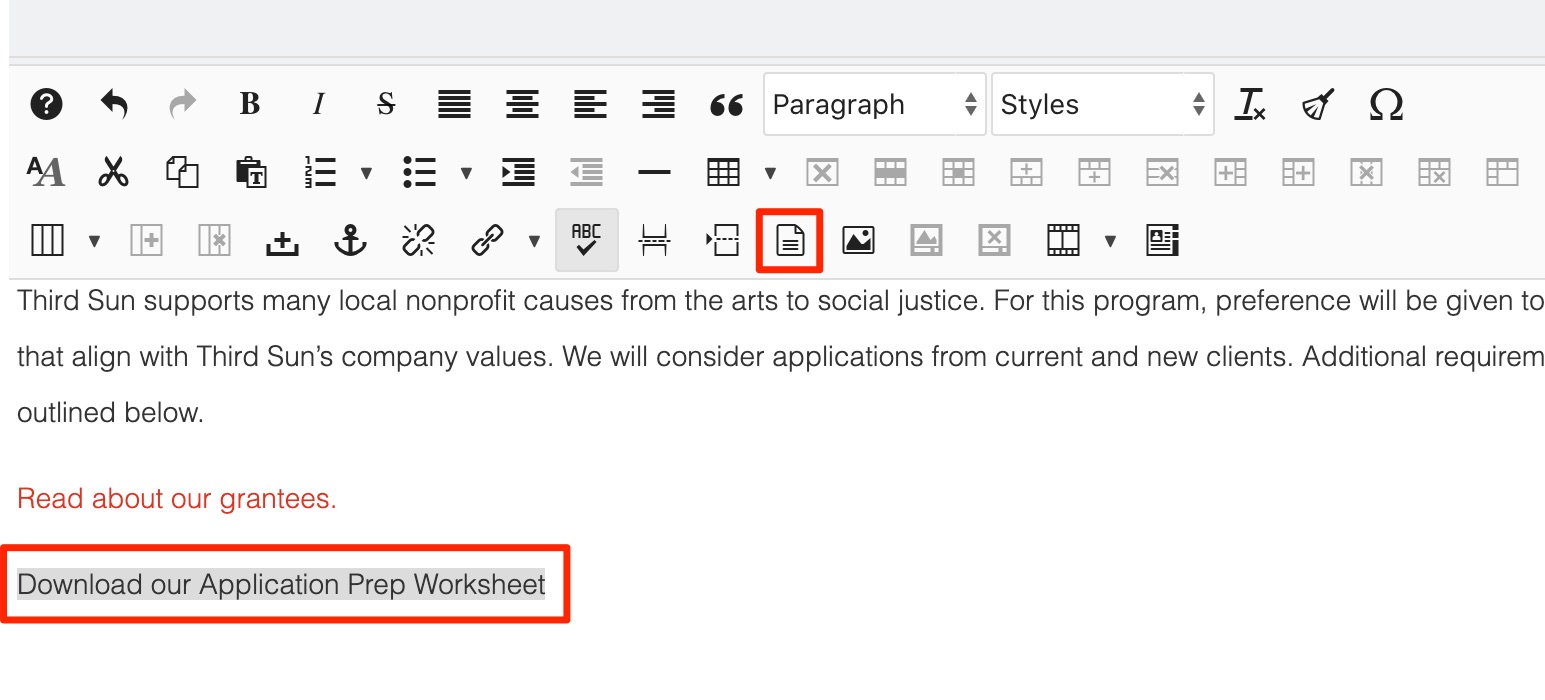
3. Select an existing file or upload a new file by clicking the Upload icon (arrow pointing up on the right side of the File Manager pop-up).
4. Once uploaded, click on the file title twice. Once to select, and another time to populate URL. Check the box “Icon” if you want a PDF or Word Doc icon to appear. (Some of these options may be preselected by default for you, and some versions of Joomla will automatically add the icon.)
Then click Insert.
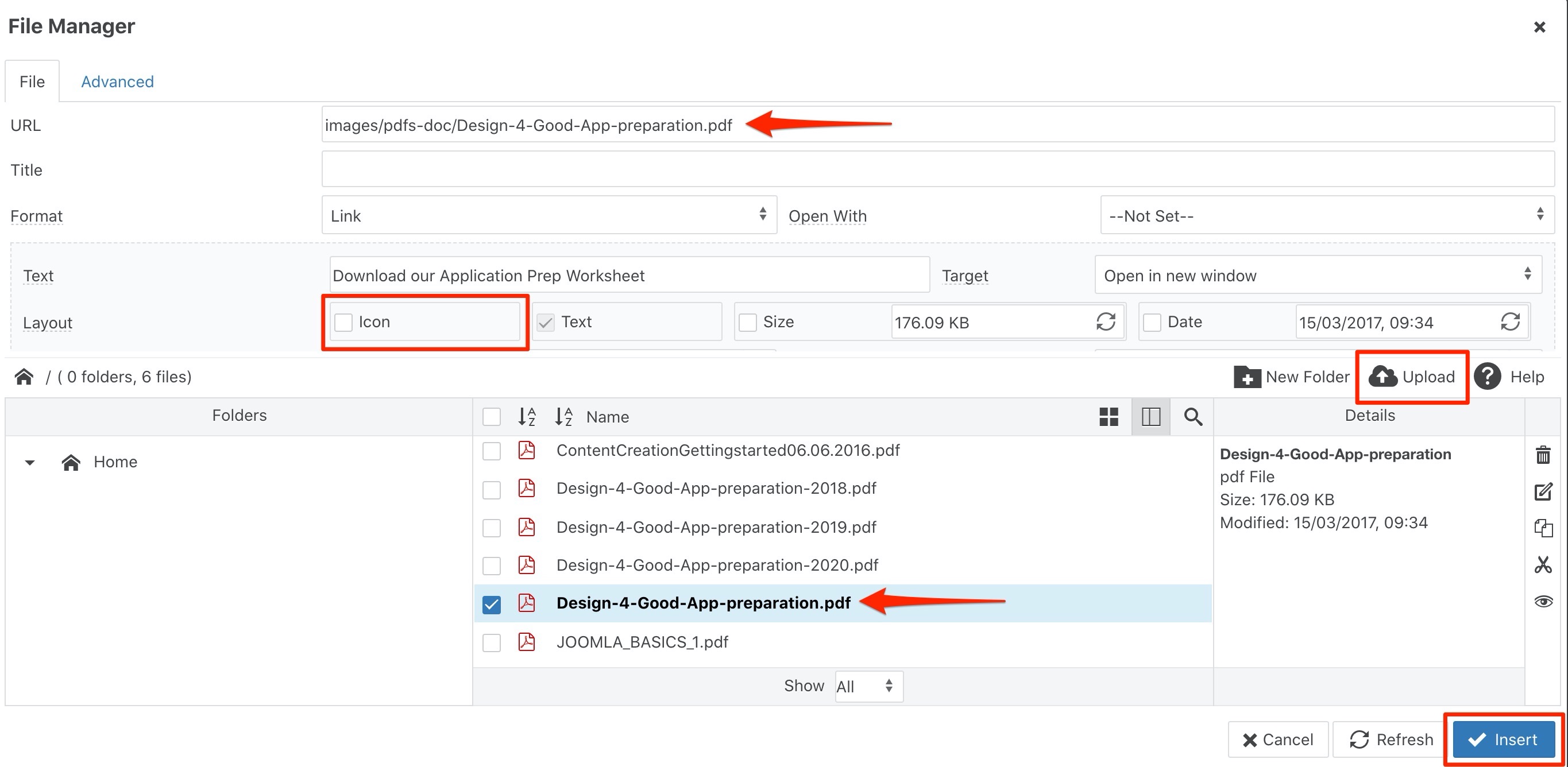
Optional: If you want the PDF to open to a specific page, i.e. page 2, add this text to the end of the URL before clicking Insert: #page=(the page number)
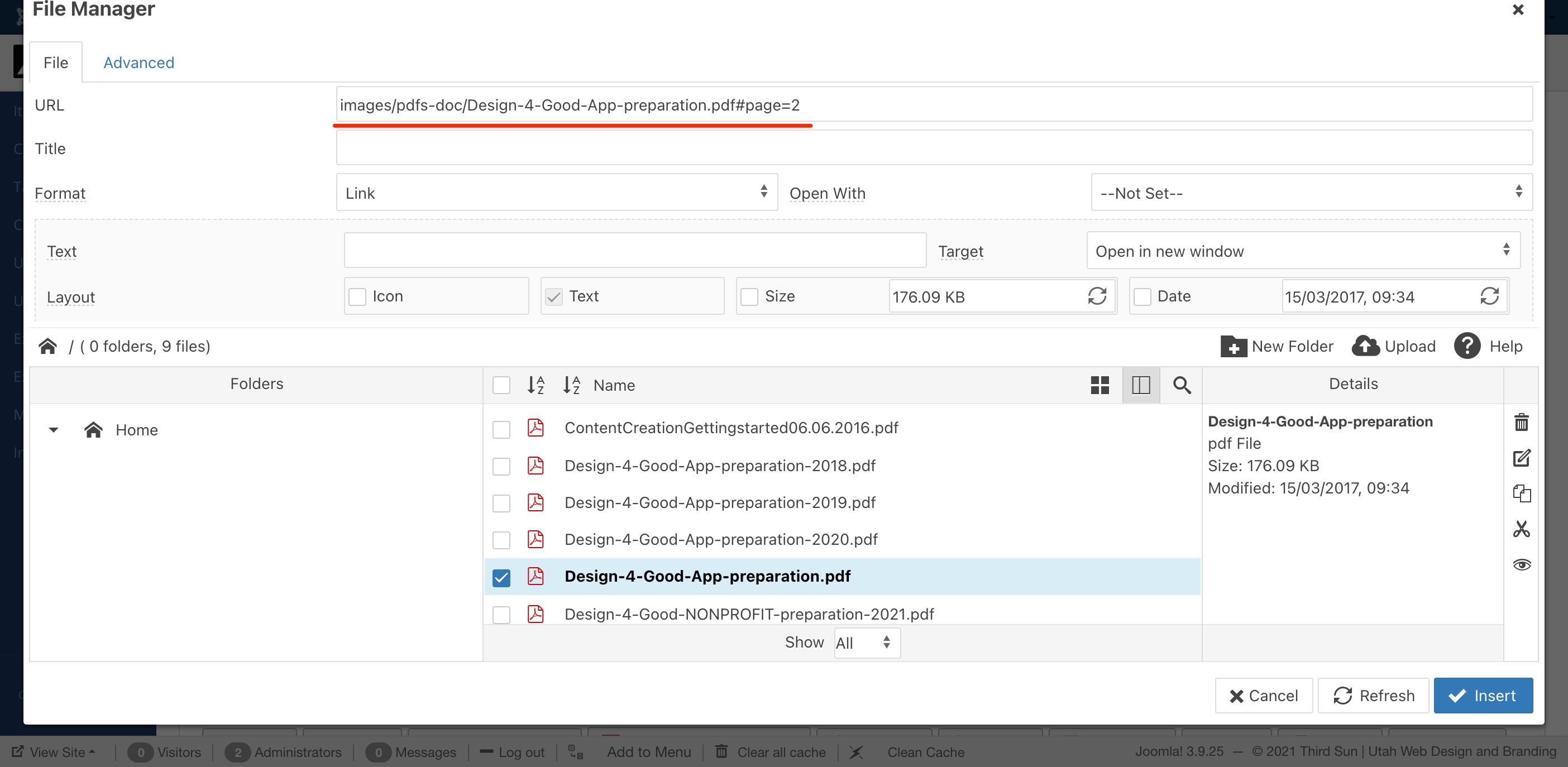
5. Your selected text will now indicate a link has been created, and an icon will show, if you selected the icon.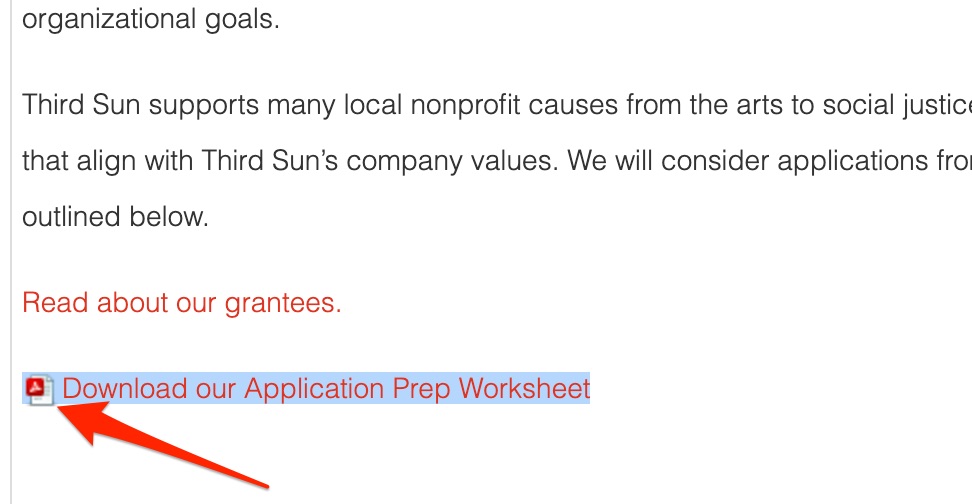
6. Save & Close.
#111591 views